Preview
This button allows you to review the final report on the screen before sending it to the printer. This is a powerful capability and you will probably always use it before printing. Pressing the preview button brings up a display like this:
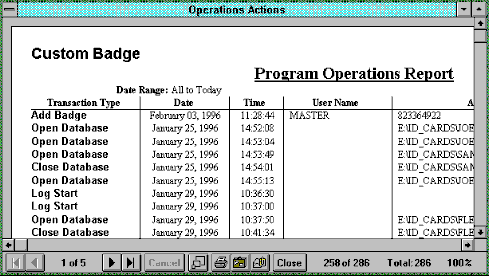
The window contains a row of tool buttons along the bottom. The function of these are as follows:
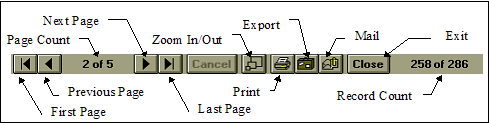
Printer Setup...
Use this button to determine which printer the report will be sent to. The currently selected printer is shown in the Current Printer line in the dialog. When you click this button a standard printer selection dialog will appear. From there the printer can be selected.
All supplied reports are designed for “portrait” printing, so changing the paper orientation will have no effect.
Pressing this button sends the report directly to the current report printer. If you want to see what the report will look like first, select the Preview button instead. For more information on preview, see Preview The report can be printed from there if you wish.
Cancel
Clicking this button will dismiss the Usage Reports dialog and return operation to the main menu and tool bar.
Help
This button provides context-sensitive help and will position you in the help system at the place relevant to report printing.