Fingerprint
If this option is enabled, then a fingerprint rectangle can be assigned to the badge. This rectangle is similar to the Photo rectangle except that only one fingerprint per badge can be captured. It can, of course, be displayed on the badge as many times as you wish. It can also be suppressed from showing altogether. The advantage of this is that a fingerprint can be captured and kept on file, but not actually displayed on the badge.
The parameter dialog for fingerprint capture looks like this.
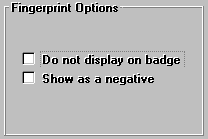
If Do not display on badge is checked then the print will not be displayed on the badge but can still be captured. If Show as a negative is checked then the captured fingerprint will be made into a negative before displaying. This can be useful if the fingerprint capture camera produces a negative image of the print. Checking this box will reverse it to allow a more natural display of the print on the badge.
The fingerprint is saved in the same directory as the photographs and is given the same name as the photograph, but with an extension of .FPR. This file is in fact a standard Windows BMP format file.