Specifying The Sort Order
Sorting is initiated by selecting the Search, Sort menu item or by pressing the Sort Database tool bar button. The dialog which appears contains a column of pulldown boxes with a check box against each. The rows are labeled with the database field names. The database field names also include the Datakey, PhotoFile, and for multiple template databases the Changed and Template fields. By setting the desired number in the pulldown box against a given field you can determine the sort order of the database. There is also a check box in a column labeled Rev which, when checked, will reverse the order of the sort. You can experiment with this dialog by referring to the Guided Tour chapter in the Sorting the Badge Order section.
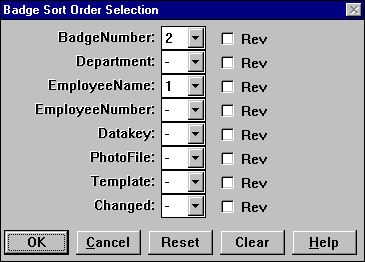
The sort dialog can only display up to 10 fields at a time. If your database contains more than this, a scroll bar will appear to the right which allows access to all the fields.
Database types usually limit the number of fields which the data can be sorted by. As a result, the maximum number available in each pull-down box may be limited to a number lower than the total fields available to sort on. Therefore, if the maximum number of fields for sorting has been set, any additional fields will be marked as unsorted (shown as a "-"). It is not necessary to provide any sort order, or to use all the available sort order numbers. To exclude a field from a sort, set the entry to the "-" symbol. In general, the fewer fields included in the sort, the quicker the database operations will occur.
A Reset button is included to set the sort order sequentially from 1 onward from the first field down. A Clear button is provided to remove all sort order entries. If you want to restore the sort order to the way it was before the sort dialog was opened, click on Cancel and the old order will be preserved.